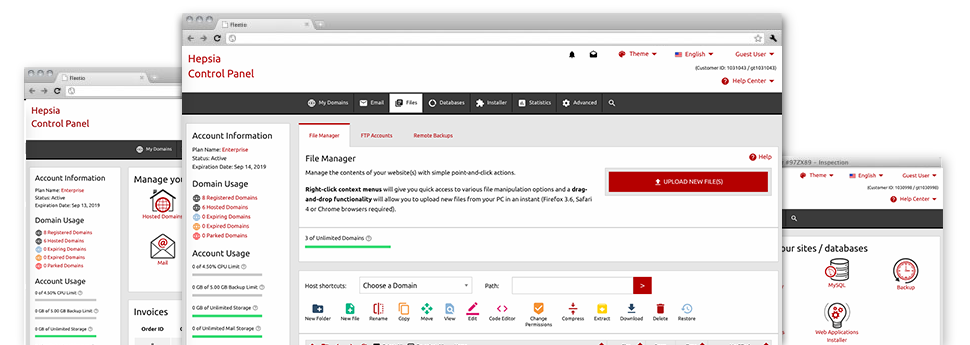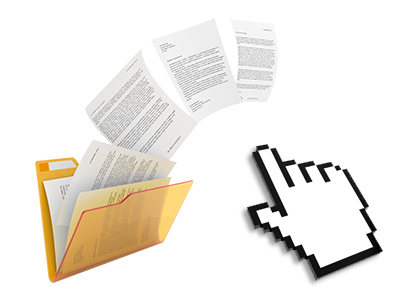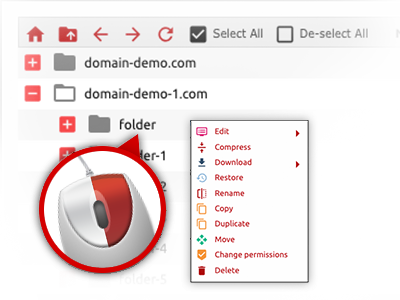With the EU Web Space Site Control Panel, you’ll gain access to our feature–rich File Manager. It’ll help you to quickly take care of your web pages with no need to turn to an FTP client. You could publish files over a risk–free connection by simply dragging them into the browser. Additionally, you could easily archive and unarchive files and folders, set up password–protected locations, change data file permissions and so much more. Browse through the functions found in our File Manager.
Drag ’n’ drop file upload options
Transfer files to your websites effortlessly
The File Manager in your Site Control Panel includes a quick, drag–and–drop function that will allow you to transfer files between your computer and your web hosting profile without needing to apply an FTP (File Transfer Protocol) tool. You can easily pull files from your personal computer and drop them in your Site Control Panel with a click of the mouse using a protected SSL connection.
The drag–and–drop feature is integrated into the Site Control Panel, so that you will not need to set up any third party computer software to apply it. It also works well on all leading Os’s, so all you should do to employ it is sign in to your File Manager.
Right–click context menus
Control all files with merely a mouse–click
A large number of File Managers include all the activities that you can execute on a file or directory at the top of the webpage. We believe that this isn’t user–friendly enough. Thanks to the File Manager, you have access to all file control options at the time you right–click a file or folder. This method is likewise valid for numerous files/folders.
You can rename, copy, move, download, edit, preview, archive, unarchive and delete any file or folder you select with merely a click of the mouse.
Archive/Unarchive files
Deal with substantial files easily
Because of the internal archive/unarchive solution, the File Manager really helps to handle large files without the need to use FTP. You are able to shrink a directory to a small size by clicking on the Compress button or access the items in an archived directory using the Extract button. Whenever compressing a directory as well as multiple files, you can also choose the archive extension (.ZIP, .RAR or .TAR.GZ) along with the title of the archive file.
Online file editors
The best approach to alter your files
Our File Manager lets you manage your files entirely on the web server without needing to download, modify and after that re–upload them. You’ll be able to customize your files straight away online, working with the built–in editors. We provide a code editor offering syntax displaying for your .PHP or .JS files, a WYSIWYG editor for HTML files, as well as a regular text editor for the more skilled customers.
You can access every single file editor making use of the right–click contextual menus. All of the alterations made to the files are shown right away online – you are able to directly examine them in the Internet browser.
A logical folder structure
All of your files sorted in an uncomplicated way
All of the files inside your cloud hosting account are neatly sorted into directories. Every web host does have its main folder, that follows the file structure that you have defined. Using this method, it is really straightforward to control all your hosts in one location without the probability of getting lost or baffled.
By standard, you’ll see each of the hosts conveniently mentioned in a table and when you click once over a specific host, you will observe each of the sub–folders and files associated with it. By clicking on two times, you will visit a webpage that is focused entirely on that host only. One other way to load the folder associated with a given host and then to work with it solely, is by using the drop–down menu towards the top of the primary File Manager file table.
A user–friendly interface
A File Manager designed for people
Most online File Managers are slow–moving and pretty difficult to make use of. They offer constrained functions and generally aren’t really simple to use. We hope to transform that with the EU Web Space File Manager. It’s made to be user–friendly and also to look like an item you you’re already familiar with – the File Manager on your computer.
All its attributes, the drag & drop file upload options, the right–click contextual menus, the built in file editors, etcetera are available for one reason – to help make controlling your website(s) much simpler.
Work with multiple files
Adjust different files concurrently
It’s easy to handle many files simultaneously employing the multi–selection ability of the EU Web Space File Manager. What you need to do is simply hold down the Control key and click on the files or folders that you want to pick. If you need to choose a couple of files/folders in a row immediately, pick the first file/folder, press the Shift key after which click on the last file or folder within the group.
For those who have chosen the wanted files/folders, you may either drag them to a different location, or use diverse actions to them using the right–click context menu or maybe the buttons near the top of the file table.
1–click password protection options
The ultimate way to protect your information
Password protection is the best technique to limit the a chance to access a particular section of your web site which you don’t need to be obvious to every one. As an example, this can be a safe and secure members’ area or, perhaps a place with copyrighted data that you like just specific people to reach.
Within the File Manager it’s possible to password–secure your web site or possibly a particular directory inside with just a click of the mouse. Just right–click a folder, choose Password Protection and fill in your login name and security password. There’s no need to handle .htaccess files or to create any other configurations. From now on, merely the site visitors which have your user name and password will gain access to your site.